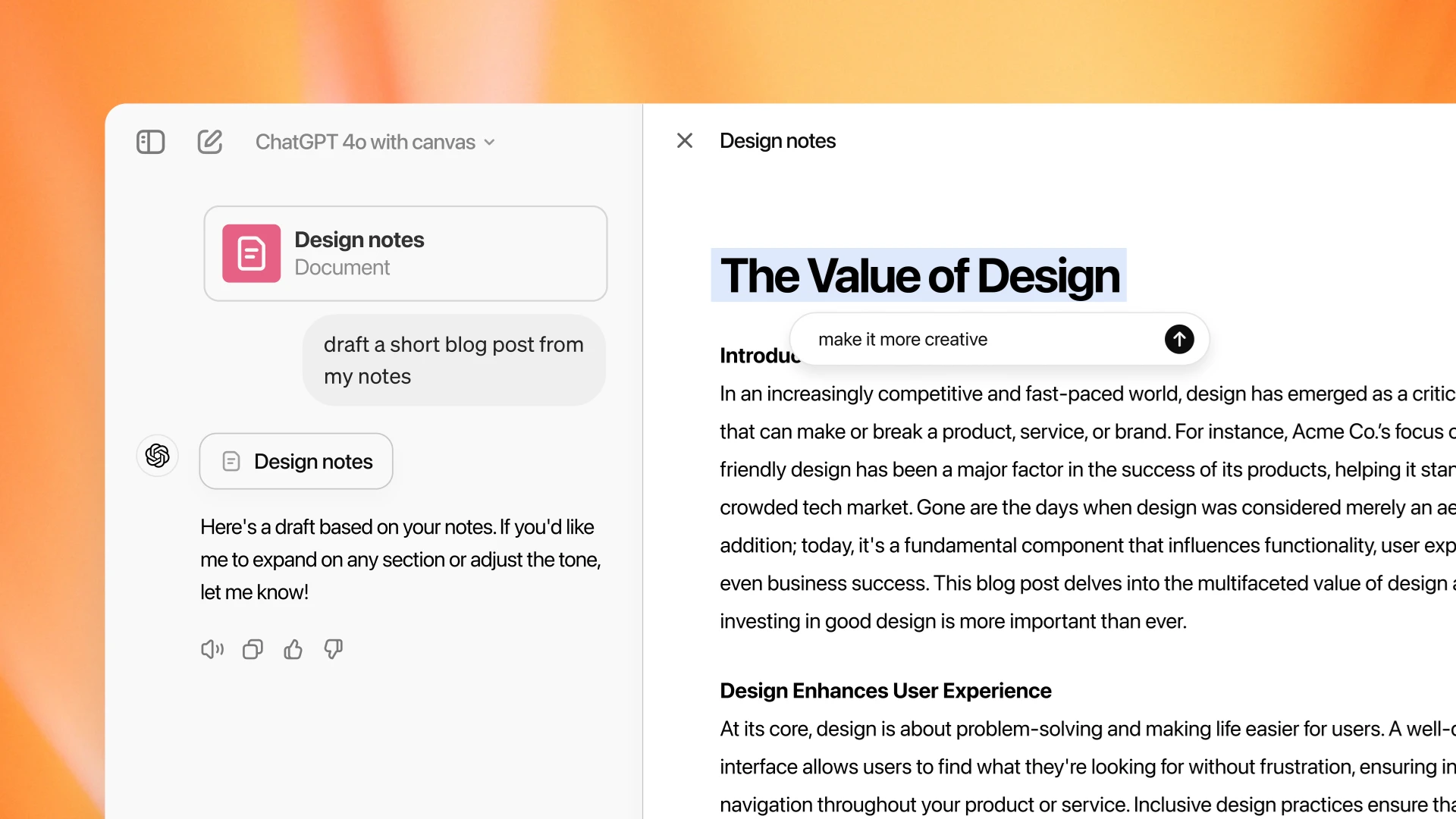ChatGPT became much more collaborative when OpenAI released Canvas mode for the AI chatbot earlier in October. Switching to Canvas mode provides a more flexible way to create and edit text. Through AI’s code-writing ability, it enables more complex, long-term planning with visualization, spot-editing, and even automation.
Despite OpenAI’s bragging about how practical this approach to ChatGPT can be, you might stare at that prompt and ask how to use ChatGPT’s Canvas mode to enhance your daily life.
Here are some of the ways I’ve found ChatGPT’s Canvas mode to be useful as a kind of combination of personal assistant and creative partner.
Weekly Planning
You can ask ChatGPT to make a list of tasks or appointments based on the information you supply, but it’s still just a somewhat more coherent version of what you already have available. With Canvas Mode, you don’t have to redo the list whenever something changes; you can rearrange and edit the plan within the same list.
You just need to ask ChatGPT to create a section for each day or task category. Then maybe details underneath. In Canvas mode, you can drag these items around, prioritize them visually, and quickly edit descriptions as plans change.
For example, if you need to move an appointment from Monday to Wednesday, simply highlight that activity and click the “ask ChatGPT” button, then ask the AI to move it to the right time and day. You can also play with how it looks visually or ask for code blocks to automate reminders from your calendar.
If you have a long list of tasks or a packed schedule, Canvas Mode can generate summaries of each day’s tasks if you want a concise overview of what’s coming up. Say you have multiple personal and work deadlines in a week. After outlining your tasks, you can highlight key action items with bold text and, if necessary, summarize lengthy task lists to display only the most urgent tasks. If some of these tasks are recurring, you can even use a small code block to automate reminders or set up scripts to send yourself notifications.
Event Planning
Event planning requires juggling many tasks, from managing guest lists to coordinating schedules and activities. By using Canvas mode, the event becomes visible in a single space. Input from many sources can all be uploaded and summarized by regular ChatGPT, but in Canvas mode, the AI can finesse, edit, and combine details within a single outline for an event.
For instance, if you want to plan a birthday party, you can ask ChatGPT to organize the guest list and move people around different categories depending on if you tell it they have RSVP’d.
One of the most powerful features here is the AI’s ability to write code to automate tasks. For example, you might want to invite and track guests automatically. ChatGPT can write a small script for automatically emailing invitations, tracking RSVPs, and updating the list in real-time. It will even edit the code to send reminder emails to those who haven’t responded yet.
Tracking Personal Growth
With so much on your plate, tracking personal development might need AI assistance, too. ChatGPT’s Canvas mode can help you track your fitness goals, your efforts to learn a new skill, or even keep your hobbies organized.
On the fitness front, you can describe your workouts, meal plans, and goals, and the AI will set up charts to match, applying bold font for milestones and other key data. If you need to update your routine or diet, Canvas Mode’s editing feature lets you quickly revise your plans. If you use an app to track your progress and get the raw data, the AI can summarize it, incorporate it into the overall plan, and mark where you are in your milestones.
Suppose you’re trying to learn a new language or other skill. In that case, you can similarly set up a long-term plan, create visual representations of the lessons you’ve completed, and create automated reminders for upcoming study sessions. Should you crave extra studying tools, ChatGPT’s Canvas mode can both write quizzes or practice sets and embed them within your schedule, even if it might not be a while until you get to that section.
Home Project Planning
I wanted to plan a renovation of a room in my home. That’s a lot of planning and designing for anyone. While I might ask ChatGPT for help brainstorming ideas, switching to Canvas means I can arrange project elements visually and calculate measurements with embedded code.
I asked ChatGPT to set up a template, and it created sections within Canvas for each phase of the project, such as “Furniture,” “Paint Colors,” and “Budget.” The AI took my vague visions and created detailed descriptions of different furniture options and color schemes, bolding any prospective dimensions and prices. Whenever I asked the AI to update the price or change other details, the plan was revised without being rewritten.
It even worked with images. For instance, I uploaded images of the options to compare two different sets of chairs and told the AI the prices, sizes, and other details for each. The AI then adjusted the information for the options and provided a running total of prices.
If it became overwhelming, I could ask it to summarize everything into a quick-reference section with only the most critical tasks and expenses.
You might also like…
The post 4 ways you can use ChatGPT’s Canvas mode to improve your daily life appeared first on World Online.