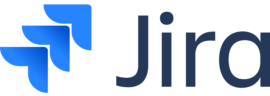Best for agile project management: Jira
Best for reporting capabilities: Wrike
Best for customization and versatility: ClickUp
Best for collaboration for virtual teams: Confluence
Best for automated workflows: monday.com
Best for small and scaling teams: Zoho Projects
Best for collaboration for midsize businesses: Basecamp
Best for customization with complex projects: Airtable
Best for collaborative knowledge management: Notion
Software development requires powerful features and industry-specific integrations in order to manage projects effectively. Project management tools for developers often come with more customization, advanced functionality and integrations with platforms like GitHub and GitLab. In this review, I’ll provide an overview of helpful applications for development teams of all sizes.
Top software development project management comparison
In the fast-paced world of technology, choosing the right project management tool is vital for success. This article delves into the top project management tools for software developers and technology teams at large.
I compare their pricing, features and pros and cons to help developers and tech professionals make informed decisions for streamlined collaboration and efficient project delivery.
Our rating
Free plan
Starting price
Task management
Time tracking
Jira
4.6/5
Yes
$8.60 per user per month
Advanced
Yes
Wrike
4.6/5
Yes
$10 per user per month
Advanced
Yes
ClickUp
5/5
Yes
$7 per user per month
Advanced
Yes
Confluence
4.5/5
Yes
$6.40 per user per month
Limited
No
monday.com
5/5
Yes
$9 per user per month
Advanced
Yes
Zoho Projects
4.2/5
Yes
$4 per user per month
Advanced
Yes
Basecamp
3.1/5
No
$15 per user per month
Moderate
Yes
Airtable
3.8/5
Yes
$20 per user per month
Advanced
Via templates
Notion
4.5/5
Yes
$10 per user per month
Limited
No
Jira: Best for agile project management
Image: Jira
Jira is a powerful project management tool developed by Atlassian, designed specifically for agile software development. It helps tech teams track issues, tasks, and progress using customizable workflows. Its appeal as a software development project management tool lies in its robust feature set, including scrum and kanban boards, backlog prioritization, and a vast array of integrations, making it ideal for software teams of all sizes.
Why I chose Jira
One of the best project management tools designed for software development teams is Jira. With automation, reporting, product roadmaps, and AI, developer teams can manage complex workloads. It’s a standout for software teams is its agile methodologies alongside features like customizable boards, backlogs, and detailed sprint reports. These make Jira well-suited for complex, iterative projects. Small teams can benefit but the more users you have the more it jumps in cost.
For more information, read the full Jira review.
Jira pricing
Free: No cost for 10 users for the monthly subscription only.
Standard: $8.60 per user per month, billed monthly, or $875 per year for one to 10 users.
Premium: $17 per user per month, billed monthly, or $1,700 per year for one to 10 users.
Enterprise: Only billed annually. Available for teams with more than 800 users. Contact Jira sales for pricing information.
Jira key features
Kanban boards help teams visualize their workflows.
Customizable workflows allow teams to create and adapt workflows to fit their development process, from scrum to kanban.
Issue tracking features enable teams to create, assign and track issues, such as bugs and feature requests, ensuring that they are resolved efficiently.
Agile planning tools, including sprint planning and backlog grooming, help teams prioritize and organize their work.
Built-in time tracking tools allow team members to log the time spent on tasks and provide managers with insights into resource allocation.
Jira integrates with other popular tools such as Confluence, Bitbucket, Slack, and more, making it a versatile choice for tech teams.
Jira’s customizable workflows. Image: Jira
Jira top integrations
Google Drive
OneDrive
Slack
GitHub
GitLab
Azure DevOps
Render Markdown
Jira pros and cons
Pros
Cons
Built for agile and scrum.
Steep learning curve for new users.
Customizable platform tailored for software development teams.
High cost for small teams.
Over 3,000 integrations available.
Limited collaboration features.
Automation tools streamline repetitive tasks.
Slow load times during complex queries.
Wrike: Best for reporting capabilities
Image: Wrike
Wrike is a versatile project management software for developers that supports various work styles, including agile, waterfall, and hybrid methodologies. Its value to software development teams stems from customizable dashboards, real-time collaboration features and robust reporting capabilities. Wrike enables seamless communication and efficient work allocation, streamlining the development process.
Why I chose Wrike
Wrike is one of the most popular and universal project tools. They offer a variety of advanced features like reporting, automation, resource management and much more. While most of their plans are geared toward enterprises, there are some affordable plans. More advanced features like budgeting, resource management, and full integration access are reserved for higher plan tiers.
For more information, read the full Wrike review.
Wrike pricing
Free: $0 per user per month.
Team: $10 per user per month.
Business: $24.80 per user per month.
Enterprise: Contact Wrike for a quote.
Pinnacle: Reach out to Wrike for pricing information suitable for your complex work needs.
Wrike key features
A powerful task management system with custom fields, subtasks and dependencies, allowing teams to manage complex projects.
Interactive Gantt charts which help teams visualize project timelines and dependencies.
Resource management to allocate resources and track workloads, so projects are delivered on time and within budget.
Real-time collaboration tools, such as file sharing, version control, and document editing, streamline communication.
Interactive Gantt charts in Wrike. Image: Wrike
Wrike top integrations
OneDrive
Google Drive
GitHub
Jira
Microsoft Excel
Slack
Wrike pros and cons
Pros
Cons
Flexible and customizable to various project management approaches.
Less specialized in software development compared to Jira.
Real-time updates and collaboration capabilities.
May require additional integrations for complete software development support.
Built-in time tracking and resource allocation tools.
Same monthly pricing plan for annual and monthly billing.
Scalable for small and large teams.
Can be overwhelming for new users.
ClickUp: Best for customization and versatility
Image: ClickUp
ClickUp is an all-in-one project management tool that aims to replace multiple productivity apps. As a software development project management tool, software and tech teams in general find value in its flexibility, offering customizable views, task hierarchies, and native time tracking. It integrates well with popular development tools and its automation capabilities make it a powerful choice for streamlining software development workflows.
Why I chose ClickUp
ClickUp is a strong project management tool for visualization and sprint workflows. Plenty of developer teams can benefit from their interactive work views and detailed reporting to manage progress and deadlines.
For more information, read the full ClickUp review.
ClickUp pricing
Free: Free forever for personal use with an unlimited number of users.
Unlimited: $7 per user per month billed annually, $10 per user per month billed monthly.
Business: $12 per user per month billed annually, $19 per user per month billed monthly.
Enterprise: Reach out to ClickUp sales for pricing information.
ClickUp key features
15+ customizable views, such as List, Board, and Timeline, allow teams to visualize tasks and projects in different ways.
Customizable to tailor workflows to fit different development processes without the requirement of code or add-ons.
Native time tracking and time estimates for teams to manage their workload and deadlines.
Real-time collaboration features to deliver a visual canvas for teams to collaborate on ideas and workflows.
ClickUp AI for help with written content.
Customizable views in ClickUp. Image: ClickUp
ClickUp top integrations
Slack
GitHub
GitLab
Google Drive
OneDrive
Figma
Bitbucket
LambdaTest
ClickUp pros and cons
Pros
Cons
User-friendly interface and intuitive design.
Less focused on software development compared to Jira.
Highly customizable and adaptable to various project management approaches.
Customization may lead to complex configurations.
Comprehensive feature set for team collaboration and communication.
Advanced features are limited in lower tiers.
Cost-effective with a free tier that does not limit the number of users available.
Learning curve can be steep for new users.
Confluence: Best for collaboration for virtual teams
Image: Confluence
Confluence, another Atlassian product, is a collaborative workspace designed to help teams create, organize and share documentation. Tech teams may find its seamless integration with Jira attractive, making Confluence a powerful knowledge base for developers. With real-time editing, version control, and advanced search features, Confluence facilitates efficient knowledge sharing and collaboration.
Why I chose Confluence
I chose Confluence for its strength in knowledge management and document collaboration. It’s great as a centralized space to store, share, and manage information efficiently. It’s also highly effective in agile environments as it acts as an internal knowledge base for documenting projects, onboarding, and facilitating team communication across departments.
Confluence supports real-time co-authoring, version control, and advanced permission settings, which make it a valuable choice for remote teams. It also integrates with other Atlassian products like Jira and Trello.
For more information, read the full Confluence review.
Confluence pricing
Free: $0 for 10 users for the monthly subscription only.
Standard: $6.40 per user per month billed monthly, or $650 per year for up to 10 users.
Premium: $12.30 per user per month billed monthly, or $1,225 per year for up to 10 users.
Enterprise: Only billed annually. Available for teams with more than 800 users. Contact Confluence sales for pricing information.
Confluence key features
Templates such as technical documentation, meeting notes, and product requirements, to help teams get started quickly.
Knowledge management features allow teams to create, organize, and search through a centralized knowledge base, making it easy to find and share information.
Collaboration features include real-time editing and commenting, allowing team members to collaborate effectively on documents.
Seamless integration with Jira, as well as other popular tools like Trello and Slack, making it a valuable addition to a tech team’s toolkit.
Templates in Confluence. Image: Confluence
Confluence top integrations
Google Drive
OneDrive
Slack
GitHub
GitLab
Azure DevOps
Render Markdown
Confluence pros and cons
Pros
Cons
Designed for documentation and knowledge sharing among tech teams.
Not a standalone project management tool.
Seamless integration with Jira for project tracking.
Steeper learning curve for non-technical users.
Real-time editing and collaboration capabilities.
Limited visual project management tools.
Supports various content types, including rich media.
Mobile app lacks functionality compared to desktop.
Best Project Management Software
monday.com key features
Visual project tracking through a variety of adjustable board views, enabling teams to easily track progress and stay aligned.
Customizable dashboards display key metrics like sprint velocity, workload distribution, and project timelines for real-time visibility into project health.
Advanced reporting allows users to generate data-driven insights with powerful analytics and customizable dashboards.
Integrations with developer tools centralize your code repositories, communication, and task management in one platform.
Automation tools handle repetitive development tasks like updating statuses, setting reminders, or assigning tasks based on dependencies.
Dedicated templates to ease processes like sprint planning and backlog management.
A customizable board in monday.com. Image: monday.com
monday.com top integrations
Slack
Google Drive
OneDrive
GitLab
GitHub
HTML Template
Azure DevOps
Jira
Tableau Cloud
monday.com pros and cons
Pros
Cons
Intuitive and visually appealing interface.
Less specialized for software development compared to Jira.
Easy to set up and use.
Limited support for agile methodologies.
Highly customizable for various workflows.
Automation and integration limits across lower plan tiers.
Strong collaboration and communication features.
Can become sluggish with large-scale data and projects.
Zoho Projects: Best for small and scaling teams
Image: Zoho Projects
Zoho Projects is a cloud-based software development project management tool that offers comprehensive features tailored for software development teams. Its appeal stems from the ability to manage tasks, track progress, and collaborate in real time.
With built-in issue tracking, time tracking, and customizable workflows, Zoho Projects simplifies project management while integrating seamlessly with other Zoho applications.
Why I chose Zoho Projects
Zoho Projects is both affordable and packed with advanced functionality. It operates well as solely a project management tool and as a niche solution for developer needs like bug tracking, managing deadlines, integrating with software development apps, and more. You can use it with other Zoho business apps as well, like Zoho Books and Zoho Invoice.
For more information, read the full Zoho Projects review.
Zoho Projects pricing
Free: For up to three users.
Premium: $5 per user per month, billed monthly, $4 per user per month, billed annually.
Enterprise: $10 per user per month, billed monthly, $9 per user per month, billed annually.
Zoho Projects key features
Task management features to organize tasks into task lists, set dependencies, and assign them to team members.
Time tracking and timesheets help teams to generate documentation for tracking billable and non-billable hours.
Gantt charts for visualization of project timelines, dependencies, and progress to make informed decisions.
Issue tracking allows teams to log, categorize, and prioritize bugs and issues and assign them to team members for resolution.
Integration with developer tools facilitates connections with popular platforms to manage code repositories and facilitate version control.
Task lists in Zoho Projects. Image: Zoho
Zoho Projects top integrations
Zoho CRM, Zoho Analytics, Zoho Mail, Zoho Books, Zoho Invoice, Zoho Forms, and more.
Google Drive
Microsoft Excel
OneDrive
Microsoft Teams
Jira
GitHub
Bitbucket
GitLab
Zapier
Zoho Projects pros and cons
Pros
Cons
Affordable pricing structure.
The interface can have a learning curve.
Comprehensive feature set for project management.
Less specialized for software development compared to an alternative like Jira.
Integration with Zoho Suite and other third-party applications.
Limited reporting features compared to competitors.
Suitable for both traditional and agile project management approaches.
Mobile app has limited functionality compared to desktop version.
Basecamp: Best for collaboration for midsize businesses
Image: Basecamp
Basecamp is a simple yet powerful project management tool that organizes projects into separate, self-contained workspaces. Tech teams may want to consider Basecamp due to its straightforward interface, built-in real-time chat and file-sharing capabilities. With to-do lists, milestones, and message boards, Basecamp provides an easy-to-use, centralized platform for software development teams to collaborate effectively.
Why I chose Basecamp
Basecamp is a great choice for development teams that want simple software that’s capable of meeting their demands. It can handle large volumes of users and clients and offers bulk pricing for bigger teams. It may not offer enough advanced features for enterprise use but it can handle simple project management workloads exceptionally well.
For more information, read the full Basecamp review.
Basecamp pricing
Basecamp: $15 per user, billed monthly and free guests.
Basecamp Pro Unlimited: $349 per month billed monthly, or $299 per month billed annually, for unlimited users.
Basecamp key features
Campfire, Basecamp’s built-in chat tool, offers real-time chat features to enable team collaboration.
To-do lists to organize tasks, set deadlines, and assign them to team members, ensuring a clear division of responsibilities.
Scheduling enables the coordination of meetings, events, and milestones with integrated calendars.
Automatic check-ins help teams gather regular status updates from team members, ensuring accountability and progress monitoring.
Basecamp’s Campfire chat tool. Image: Basecamp
Basecamp top integrations
Zapier
Harvest
scrumDo
Ybug
Git Helpers
Instabug
Basecamp pros and cons
Pros
Cons
User-friendly interface.
Limited customization compared to some of its alternatives.
Centralized communication.
Limited for agile as it lacks feature such as kanban boards and Gantt charts.
All-in-one suite of project management features.
Flat fee pricing limits pricing flexibility.
Integration with a variety of third-party applications.
Too simple for complex, enterprise-level projects.
Airtable: Best for customization with complex projects
Image: Airtable
Development teams with specific project needs may appreciate Airtable. They offer automation, extensions, integrations, and a no-code custom app designer in all plan versions. Airtable can be costly, but they can adapt to meet your more complex project needs with personalized apps and templates for bug tracking, user research, and growth experiments.
Why I chose Airtable
I selected Airtable because of its combination of complex tools, advanced customization, automation, and use-case-specific templates which development teams are sure to appreciate. It’s a great choice for established teams that just need seats for a few members. The application gets very costly the more users you need, so it may not be well-suited for startups and new teams with thin budgets.
For more information, read the full Airtable review.
Airtable pricing
Free: Up to five editors, unlimited bases, and access to the Interface Designer.
Team: $20 per user per month when billed annually and $24 per user per month when billed monthly.
Business: $45 per user per month when billed annually and $54 per user per month when billed monthly.
Enterprise Scale: Contact sales.
Airtable key features
Multiple work views including kanban, Gantt, form, list, grid and calendar.
Beta AI for project workflows in paid plans.
Syncing with databases and integrations.
Airtable-designed extensions to boost functionality in all plans.
Interface Designer for creating custom apps for project needs.
Desktop and mobile views in Airtable. Image: Airtable
Airtable top integrations
GitHub
Tableau Cloud
Jira
Gmail
Outlook
WordPress
Typeform
Airtable pros and cons
Pros
Cons
Mobile app available in iOS and Android.
Advanced features are limited to higher tiers.
Automation with integrations in all tiers.
Advanced support like direct email limited to higher tiers.
Developer tools with admin controls and API access.
Very costly for small teams, startups, or teams that need a lot of user seats.
Offers specific templates for software development use cases like bug tracking.
Limited collaboration features.
Notion: Best for collaborative knowledge management
Image: Notion
Notion shines when it comes to visual documentation and collaborative knowledge management. It’s perfect for software development teams who want to bring everything into one organized space. You can bring together wikis, notes, and databases alongside tools like kanban boards, Gantt charts, and calendar views. This means your team can easily manage product development, track sprints, and collaborate more effectively, all from a clear, visually intuitive interface.
Why I chose Notion
I included Notion on my list because of its visual and customizable interface. It has a drag-and-drop block system that enables users to build and modify pages to suit specific project needs without much hassle. Additionally, Notion’s ability to integrate wikis, documentation, and task management all in one place provided a centralized hub for collaboration.
Its diverse range of templates and pre-built project management boards simplified my setup process and will help software teams manage sprints, track bugs, and maintain thorough documentation.
For more information, read the full Notion review.
Notion pricing
Free: Free for individuals, offering basic features such as limited blocks and collaborative capabilities.
Plus: $10 per user per month billed annually, or $12 per user per month billed monthly.
Business: $15 per user per month billed annually, or $18 per user per month billed monthly.
Enterprise: Custom pricing; includes advanced security, dedicated support, unlimited version history, and custom contract and invoicing options.
Notion key features
Customizable project pages and databases to create unique workflows that adapt to specific needs, from product roadmaps to bug tracking.
Integration of notes, wikis, and databases allows software teams to consolidate project documentation and collaboration in one place.
Drag-and-drop interface for straightforward no-code management of tasks, and roadmap and workflow creation.
Extensive template library, including over 1,200 project management templates, speeds up the setup process for tasks like product roadmaps and issue tracking .
Real-time collaboration features, including commenting, shared workspaces, and mentions, enhance team communication and make project management smoother.
Real-time collaboration in Notion. Image: Notion.
Notion top integrations
Slack
Google Drive
Trello
GitHub
GitLab
OneDrive
Jira
Google Workspace
Pipedream
Notion pros and cons
Pros
Cons
Extremely flexible and customizable workflows.
Steep learning curve for new users.
Integrated notes, wikis, and tasks in one platform.
Performance issues with complex projects.
Rich collaboration features for team alignment.
Limited native Gantt chart and time tracking.
Wide variety of project management templates.
Can become overwhelming for smaller, simpler projects.
SEE: Check out this complete guide to software development project management.
How to choose project management software for software developers
When choosing project management software for software developers, you should consider the following factors:
Usability: Select a tool with an intuitive interface, a comfortable learning curve, and customizable features to suit the team’s workflow.
Integration: Opt for software that integrates with essential development tools, such as version control systems, bug tracking, and CI/CD pipelines.
Scalability: Choose a solution that can accommodate team growth and handle increased workloads.
Security: Ensure the software has robust security measures to protect sensitive information.
Budget: Consider the pricing model and make sure it aligns with the team’s budgetary constraints.
Support: Opt for a solution with reliable customer support and an active user community for troubleshooting and best practices.
Review methodology
To provide an in-depth comparison, I evaluated each tool starting with features that are most important for software development teams. I focused on identifying the key functions that support workflows in software projects—things like task management, automation, sprint planning, and documentation. Then, I went hands-on—testing several of the tools myself to see how they worked in real-world scenarios.
I wanted to get a feel for their usability, feature sets, and overall value to make well-rounded recommendations. To back up my selections and findings, I looked at reviews from users to understand whether my experiences were unique or aligned with those of other users.
Frequently asked questions (FAQs)
What is software development project management?
Software development project management refers to the processes, methodologies, and tools used to plan, execute, and monitor software development projects. It involves managing tasks, timelines, resources, and team collaboration to ensure that software is developed efficiently and meets quality standards.
Which project management tool is the top choice for software development projects?
The best project management tool for software development depends on a team’s needs. Jira is often considered the top choice for software development projects, especially for agile teams. Its robust agile-specific features, including sprint planning, backlog management, and extensive integrations, make it more than suitable for managing development workflows.
A tool like Wrike is also a strong contender for its reporting capabilities while ClickUp is another excellent option, particularly for those who need customization and versatility across different types of projects. monday.com shines in automating workflows while a solution like Notion is a flexible and visual tool for organizing both project tasks and documentation.
The post 9 Best Software Development Project Management Tools appeared first on World Online.